Gettree is is used the popular Elementor page builder plugin, This Template is easily customizable, fully responsive and supports all modern browsers and devices. Gettree is Elementor Template Kit for a gardening website and its related services. This Template Kit is perfect for Gardening, Landscape, Decoration, Even for Lawn Service website
### Required Plugins :
- Elementor
- Themesflat Addons For Elementor
- MetForm
- ElementsKit Lite
- WooCommerce
### Kit Key Features:
- No Coding Knowledge
- Fully with Elementor free version ( Elementor Pro is not required )
- Header & Footer Builder Included
- One-Click Demo Import
- Modern Style.
- Clear and Clean Layout
- Cross-browser compatible
- Post Widget
- Carousel Slide Box ( Create sliders with anything )
- Responsive and Retina Ready
- Compatible with most WordPress theme
- Optimized for search engines
How to Install:
- Install and Activate the “Envato Elements” plugin from Plugins > Add New in WordPress
- Do not unzip
- Go to Elements > Installed Kits and click the Upload Template Kit button.
- Before importing a template, ensure the Install Requirements button is clicked to activate required plugins
- For best results, do not import more than one template at a time.
Detailed Guide: https://help.market.envato.com/hc/en-us/articles/900000842846-How-to-use-the-Envato-Elements-WordPress-Plugin-v2-0
For further support, go to Elementor > Get Help in the WordPress menu.
How to Import Metforms
- Import the metform block templates
- Import the page template where the form appears and right-click to enable the Navigator
- Locate and select the Metform widget and click Edit Form. Choose New, then Edit Form. The builder will appear
- Click the ‘Add Template’ grey folder icon.
- Click the ‘My Templates’ tab.
- Choose your imported metform template, then click ‘Insert’ (click No for page settings).
- Once the template is loaded, make any desired customizations and click ‘Update & Close’ The form will appear in the template
- Click Update
Setup Global Header and Footer in Header Footer & Blocks plugin
- Import the header and footer template
- Go to Appearance > Header Footer and click Add New button
- Give it a title and select Header, Display on Entire Site and click Publish
- Click Edit with Elementor
- Click the grey folder icon to access the My Templates tab and select the header template to import and Update.
- Repeat for Footer
How to Setup Slides & Tabs 1.Import the slide/tab block.You may import more than once and find copies under Templates > Saved Templates to customize. 2. Import the template where the slides/tabs appear. 3. Right-click the page to open the Navigator and locate the Carousel or Tabs widget 4. Select the slide or tab template from the dropdowns on the general tab of the element options.
This Template Kit uses demo images from Envato Elements. You will need to license these images from Envato Elements to use them on your website, or you can substitute them with your own.
- https://elements.envato.com/image-4MHNC6S
- https://elements.envato.com/image-PRRGJWK
- https://elements.envato.com/image-RL6565X
- https://elements.envato.com/image-SQ9N2ED
- https://elements.envato.com/image-XW8F6R3
- https://elements.envato.com/image-PECKV97
- https://elements.envato.com/image-PJESUHH
- https://elements.envato.com/image-75S4MAF
- https://elements.envato.com/image-XS66X72
- https://elements.envato.com/image-ZFJZDVU
- https://elements.envato.com/image-PAE5HL3
- https://elements.envato.com/image-HNWL2TW
- https://elements.envato.com/image-622B5QL
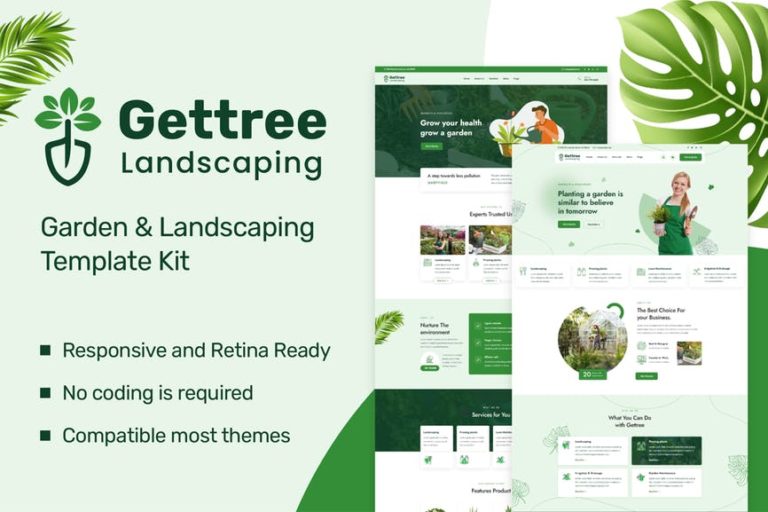
You must be <a href="https://market.pinc360.com/my-account/">logged in</a> to post a review.