FAVAS Template Kits is for businesses and entrepreneurs looking for a beautiful layout that supports WooCommerce online shop. Ideal for Boutiques, Fashion Blog, Spas, Beauty Salons, Yoga Classes, Women’s Magazines, or Whatever You Want! It features beautiful typography and a clean modern layout.
Templates
- Home
- About Us
- Services
- History
- Team
- Blog
- Lookbook
- Shop
- FAQ
- Contact
- Single Product
- Single Blog
- Header Section
- Footer Section
Features
- 10 Pages + Header & Footer Included
- Clean & Modern Design
- Shop Page Included (WooCommerce Compatible)
- Single Product & Single Blog Included
- Fully Customizable
- Responsive Design
Required Plugins (Installed Automatically)
- Elementor
- Essential Addons for Elementor
- Contact Form 7
- WooCommerce
- Elementor – Header, Footer & Blocks
- Jeg Elementor Kit
- WooLentor – WooCommerce Elementor Addons + Builder
How to Install:
- Install and Activate the “Envato Elements” plugin from Plugins > Add New in WordPress
- Do not unzip
- Go to Elements > Installed Kits and click the Upload Template Kit button.
- Before importing a template, ensure the Install Requirements button is clicked to activate required plugins
- For best results, do not import more than one template at a time.
- Go to Pages and create a new page and click Edit with Elementor
- Click the gear icon at the lower-left of the builder to view page settings and choose Elementor Full Width and hide the page title
- Click the grey folder icon to access the My Templates tab and then Import the page you’d like to customize
[Detailed Guide](https://help.market.envato.com/hc/en-us/articles/900000842846-How-to-use-the-Envato-Elements-WordPress-Plugin-v2-0″)
For further support, go to Elementor > Get Help in the WordPress menu.
Setup Global Header and Footer in Header Footer & Blocks plugin
- Import the header and footer template
- Go to Appearance > Header Footer and click Add New button
- Give it a title and select Header, Display on Entire Site and click Publish
- Click Edit with Elementor
- Click the grey folder icon to access the My Templates tab and select the header template to import and Update.
- Repeat for Footer
How to set the Single Product Template Go to WooLentor > Settings, WooCommerce Template Tab, and select the template (previously imported) in the Single Product Template field.
Images Template images are included and licensed through Creative Commons/ CC0 from Pexels. Shop content is not included and requires a few products to be setup in WooCommerce first.
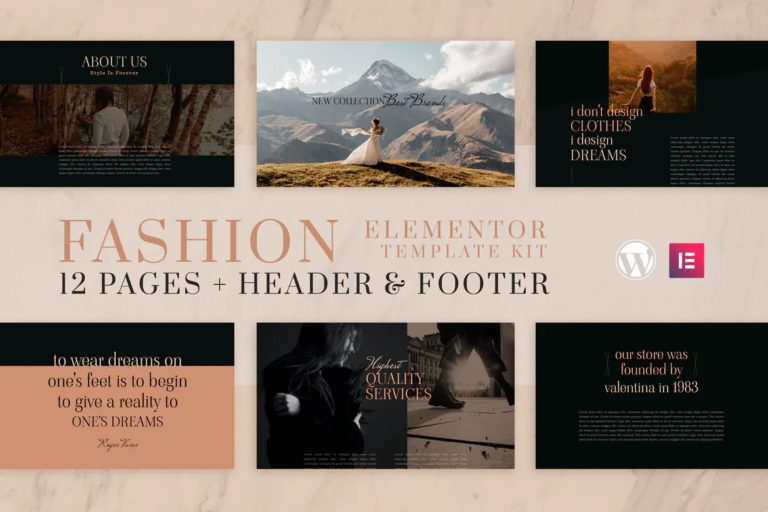
You must be <a href="https://market.pinc360.com/my-account/">logged in</a> to post a review.